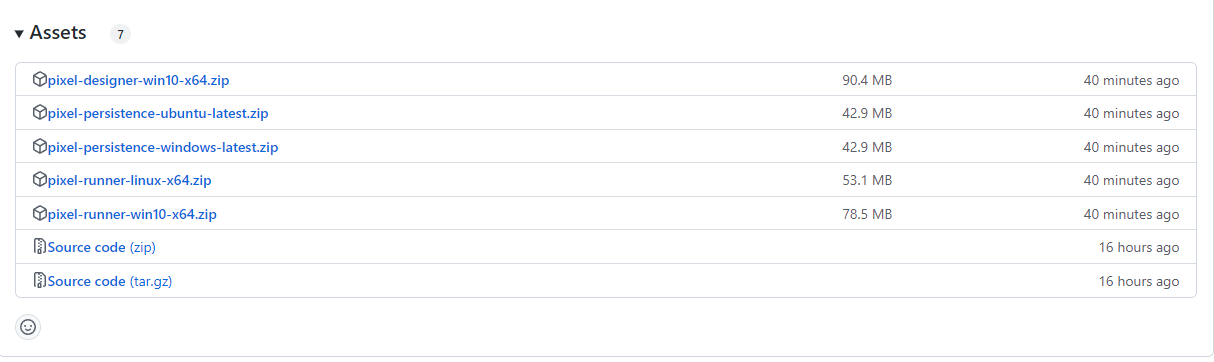Installation
Getting the binaries and doing the required setup.
Getting the binaries
Required binaries can be downloaded from the releases page on project’s github repository.
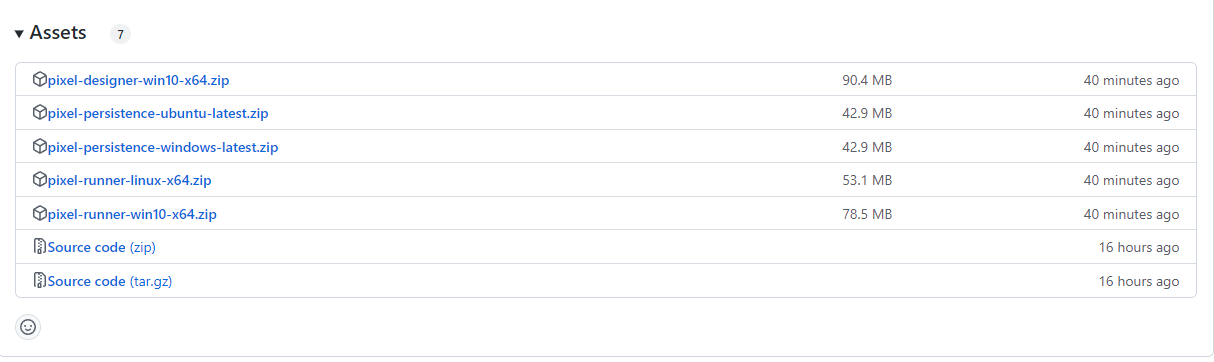
There are three files that you will need :
- pixel-designer-*.zip - is a wpf based application and provides the design environment where you create your test cases. Pixel designer is intended to be used only on windows OS.
- pixel-runner-*.zip - is a .net core cli based application that you will use to execute your test cases on dedicated machines. Binaries for both windows and linux OS are available.
- pixel-persistence-*.zip - is an asp.net core based service to store the project data and test execution results. It also provides a blazor basesd UI to view various reports from test execution. Binaries for both windows and linux OS are available.
Additionally, you will also need mongodb which is required by pixel-persistence service to store all it’s data.
you must unblock the zip files by right click -> properties -> check unblock -> apply before extracting the files.
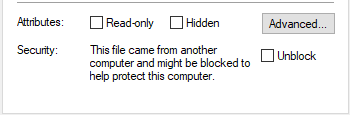
1 - pixel-deigner
Installation and configuration of pixel-designer
pixel-designer is a wpf based application built on top of .net core framework. It provides the design environment for creating automation test cases.
It is intended to be used on windows OS. However, it should be possible to execute the test cases designed in pixel-designer on a linux machine as well given pixel-runner can execute on both windows and linux OS. If you plan to run your test cases on linux using pixel-runner, the plugins used in a test case must be supported on linux OS.
Extract the files to any location after unblocking the zip files.
Launch pixel-design.exe and application will be started in offline mode.
Admin rights are not required to execute the application.

pixel-designer can work in online or offline mode. Offline mode is a quick way to try out the software before going through all the required setup.
Settings
Settings window can be opened by clicking the wheel icon on top right. There are three sections :
General

- Persistence Service : Url of the persistence service if you want to run application in online mode.
- Work Offline : Indicates if application should work in online or offline mode.
Fixture

- Delay Before : Amount of delay in milli seconds before executing each step of the automation workflow.
- Delay After : Amount of delay in milli seconds after executing each step of the automation workflow.
- Delay Factor : Delay Before and Delay After are scaled using Delay Factor before using those values. Delay Factor can be overridden by individual fixture and test cases.
Theme

- Theme : Theme of the application. It can be light or dark.
- Accent : Accent applied to the application. Multiple color options are available for accent.
2 - pixel-persistence
Installation and configuration of pixel-persistence
pixel-persistence is an asp.net core based web service used by pixel-designer and pixel-runner to store and retrieve data. It also comes up with a blazor based UI for showing various reports for test execution results. pixel-persistence requires mongodb to store automation process and test execution data.
see docker-compose-. files in project repository if you are intrested in hosting on docker. An official docker image is planned for upcoming release.
- Make sure that an instance of mongodb is up and running
- Extract the files to any location after unblocking the zip file.
- Ensure that DOTNET_ENVIRONMENT OR ASPNETCORE_ENVIRONMENT variable is set to production. See ENVIRONMENTS in asp.net
- Edit the appsettings.json file to set the MongoDbSettings->ConnectionString. Example connectionString “mongodb://localhost:27017”. This will vary based on your mongodb configuration.
- Launch pixel-persistence.exe
- Navigate to dashboard - https://localhost:5001/persistence and swagger ui - https://localhost:5001/swagger/index.html) to verify service is up and running. Base Url can be different depending on your setup.
While the pixel-persistence service can be exposed directly (with Kestrel), it is recommended to use it behind a reverse proxy with SSL termination. See guidance on when to use Kestrel with a reverse proxy. You will need to provide HTTPS certificate in either case. Checkout mkcert if you are working locally to generate self-signed certificates.
pixel-persistence doesn’t support authentication and authorization out of the box. You would ideally want to host it behind a reverse proxy like yarp and authenticate and authorize requests before they are proxied. Please see Authentication and Authorization with yarp. You can use any reverse proxy of your choice.
3 - pixel-runner
Installation and configuration of pixel-runner
pixel-runner is a .net core cli based application that can be used to execute test cases designed in pixel-designer. It is suitable for use on your machines dedicated for execution of test cases.
while pixel-runner can run both on windows and linux OS, you need to ensure plugin compatibility with OS while designing your test cases using pixel-designer on windows.
- Extract the files to any location after unblocking the zip files.
- Edit the appsettings.json and set “persistenceServiceUri” to the url of persistence-service.
- Launch command prompt and change working directory to the folder contaning pixel-run.exe
- Run pixel-run –help from the command prompt to see help menu.
Admin rights are not required to execute the application